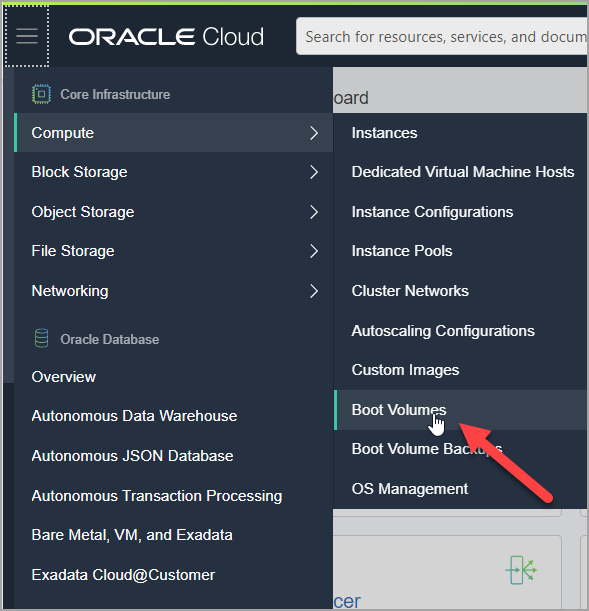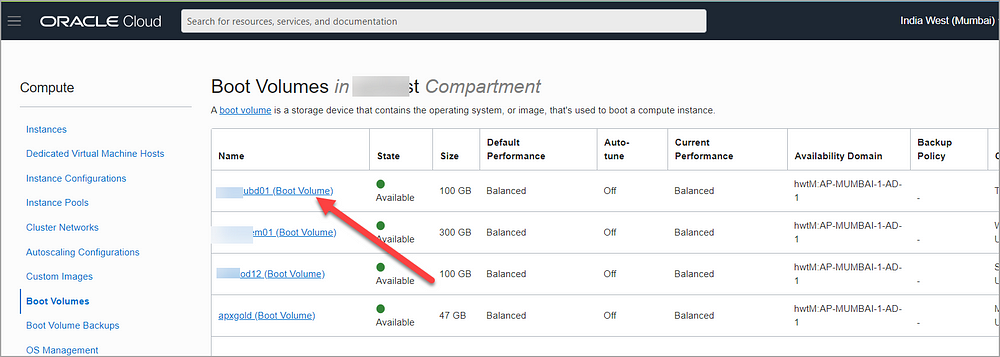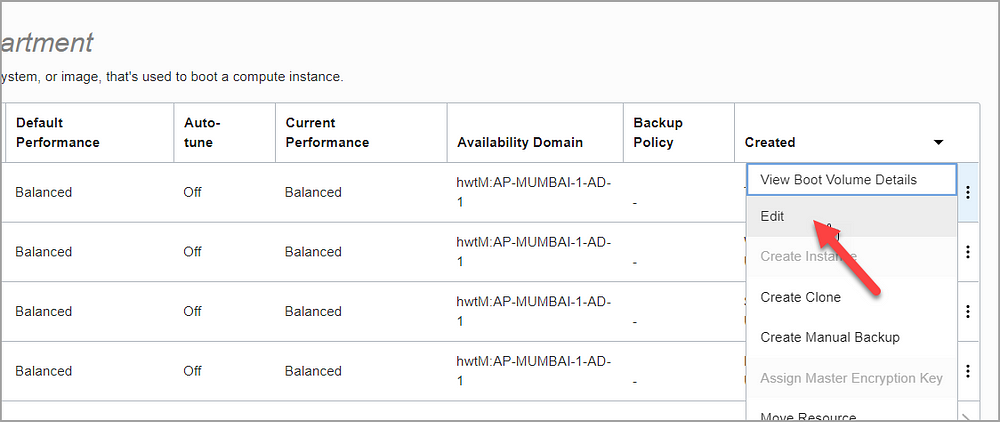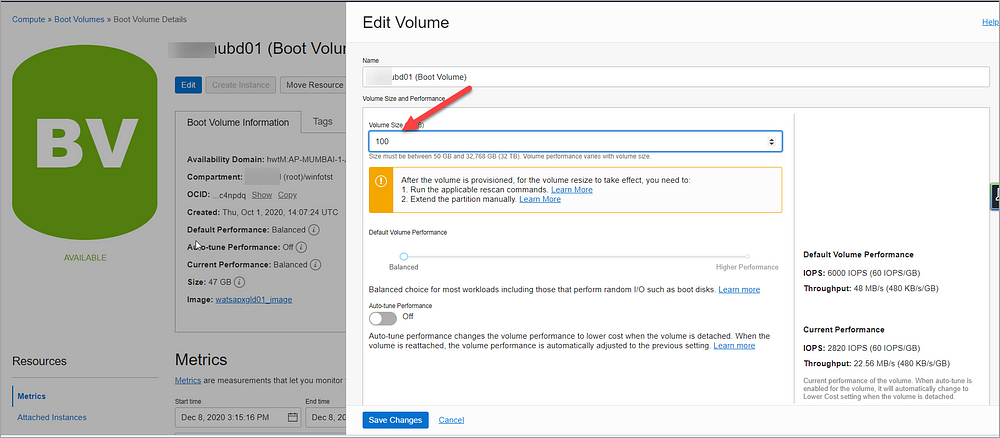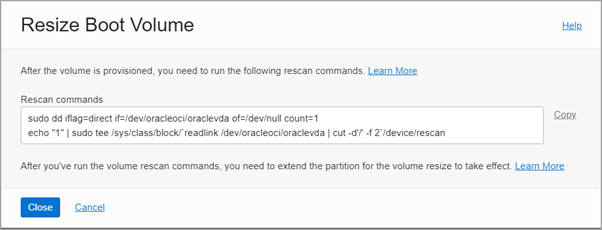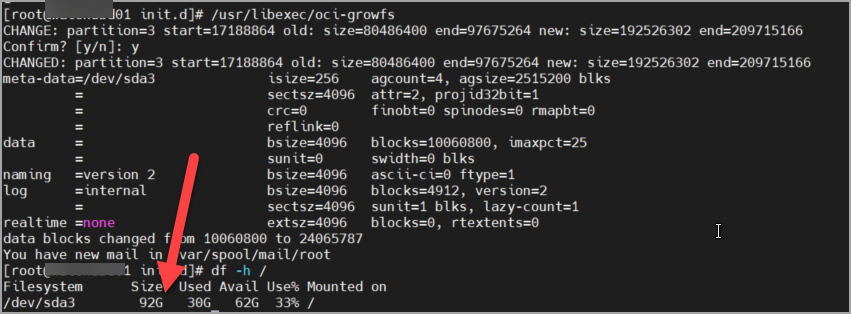Issue
Recently, EBS Dev instance has been cloned from production. Clone got completed successfully and application is running fine. This is multi node clone with DEV having 2 application tiers. But fs_clone command failed with below errors.
[applmgr@ebsdevapp01 ~]$ adop phase=fs_clone
ERROR: This env should be sourced from ebsdevapp01 !
Enter the APPS password:
Enter the SYSTEM password:
Enter the WLSADMIN password:
Validating credentials.
Initializing.
Run Edition context : /appsr12/R122/fs2/inst/apps/EBSDEV_ebsdevapp01/appl/admin/EBSDEV_ebsdevapp01.xml
Patch edition context: /appsr12/R122/fs1/inst/apps/EBSDEV_ebsdevapp01/appl/admin/EBSDEV_ebsdevapp01.xml
Patch file system free space: 226.11 GB
Validating system setup.
Node registry is valid.
[UNEXPECTED]You must run adop from the primary node -> ebsdevapp02
Cause & Fix
As part of cloning, addnode command is executed on primary node instead of actual target server that needs to be added.
Due to this, the addnode.pl has updated the /u01/ebsdev/fs1/FMW_Home/Oracle_EBS-app1/applications/oacore/APP-INF/node_info.txt for primary node with information pointing to secondary node as below.
ebsdevapp01:CONTEXTFILE=/appsr12/R122/fs1/inst/apps/EBSDEV_ebsdevapp02/appl/admin/EBSDEV_ebsdevapp02.xml
ebsdevapp01:INSTANCETOP=/appsr12/R122/fs1/inst/apps/EBSDEV_ebsdevapp02
ebsdevapp01:ORACLEHOME=/appsr12/R122/fs1/EBSapps/10.1.2
ebsdevapp01:FNDSECURE=/appsr12/R122/fs1/inst/apps/EBSDEV_ebsdevapp02/appl/fnd/12.0.0/secure
ebsdevapp01:DBCFILENAME=EBSDEV.dbc
ebsdevapp01:TNSADMIN=/appsr12/R122/fs1/inst/apps/EBSDEV_ebsdevapp02/ora/10.1.2/network/admin
Inorder to fix the issue, we need to manually edit the file node_file.txt to point to correct values